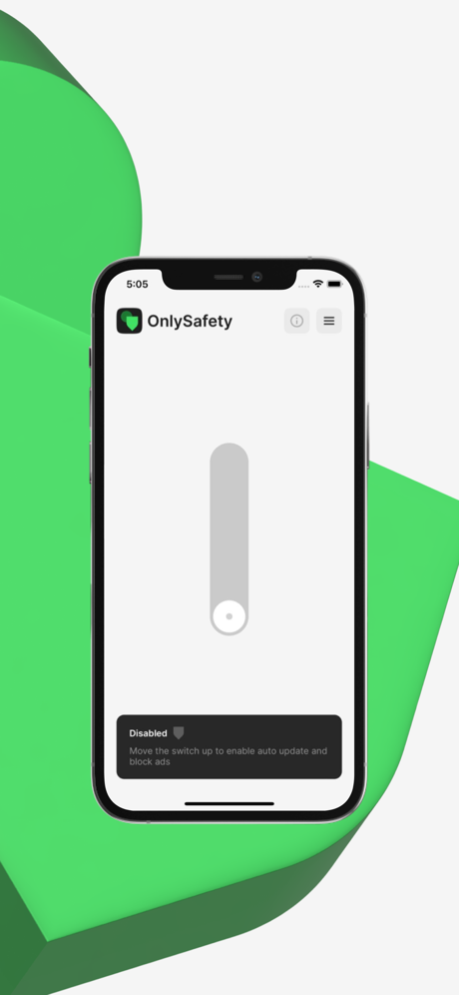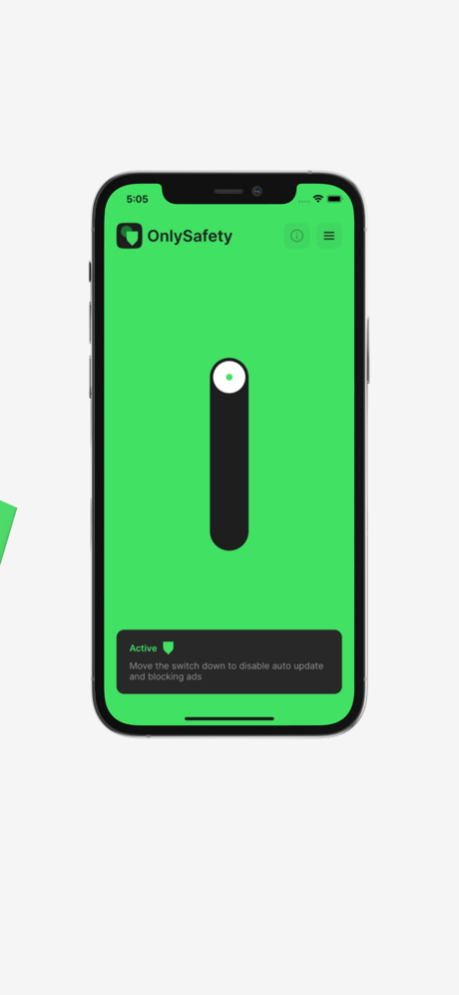OnlySafety: Ad Blocker 1.1
Continue to app
Free Version
Publisher Description
OnlySafety: Ad Blocker - is the perfect solution to block intrusive and banner ads. It blocks attempts to take advantage of your personal information such as cookies.
Benefits:
- Blocks ads, including:
- Video ads.
- Rich media ads, interstitial ads and floating ads
- Unwanted pop-ups and pop-under
- Banners and text ads
— Speed up web page loading and save bandwidth by removing ads and pop-ups.
— Save battery power by loading only the content you care about.
— Helps block spyware, adware and malware without downloading infected domains.
— Helps protect your privacy by blocking third-party tracking systems.
— Helps protect you from malware and phishing.
Privacy policy - https://onlysafety.net/data-privacy
Terms of use - https://onlysafety.net/terms
Jul 25, 2023
Version 1.1
Bug Fix
Performance improvements
Updated AdBlock List
About OnlySafety: Ad Blocker
OnlySafety: Ad Blocker is a free app for iOS published in the Office Suites & Tools list of apps, part of Business.
The company that develops OnlySafety: Ad Blocker is Ivan Valenko. The latest version released by its developer is 1.1.
To install OnlySafety: Ad Blocker on your iOS device, just click the green Continue To App button above to start the installation process. The app is listed on our website since 2023-07-25 and was downloaded 5 times. We have already checked if the download link is safe, however for your own protection we recommend that you scan the downloaded app with your antivirus. Your antivirus may detect the OnlySafety: Ad Blocker as malware if the download link is broken.
How to install OnlySafety: Ad Blocker on your iOS device:
- Click on the Continue To App button on our website. This will redirect you to the App Store.
- Once the OnlySafety: Ad Blocker is shown in the iTunes listing of your iOS device, you can start its download and installation. Tap on the GET button to the right of the app to start downloading it.
- If you are not logged-in the iOS appstore app, you'll be prompted for your your Apple ID and/or password.
- After OnlySafety: Ad Blocker is downloaded, you'll see an INSTALL button to the right. Tap on it to start the actual installation of the iOS app.
- Once installation is finished you can tap on the OPEN button to start it. Its icon will also be added to your device home screen.